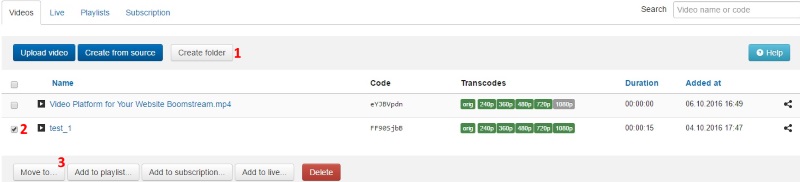Uploading video
1. To add video in Online Video Platform Boomstream, pls click the button “Upload video” and choose way of uploading:
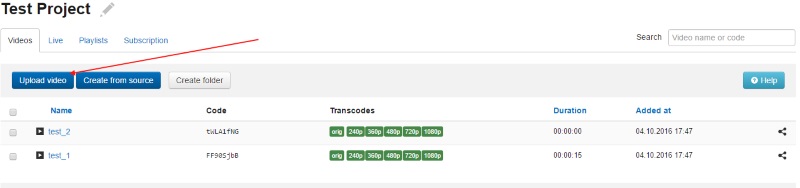
- Upload from my computer

- Upload by link

- Upload with a storage

- Upload by FTP
2. During the process of uploading there will be shown yellow label “orig”. When video is uploaded, sign “orig” will change to green and process of transcoding begins.
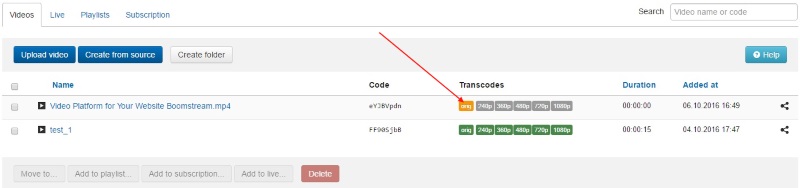
Also labels of transcodes (different qualities of video) will be shown yellow during process of conversion. When it's finished, labels would change to green.
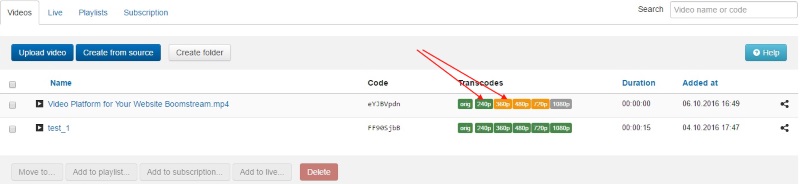
3. When pointing name of uploaded video, you can see three functional buttons:
- Rename. You can rename video, add description to it.
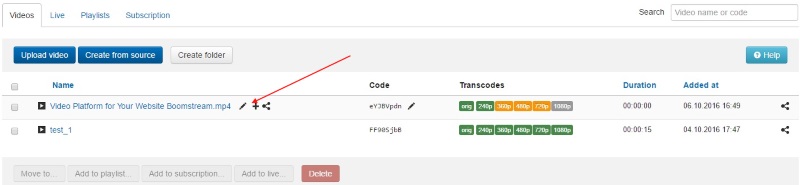
- Preview and export. (1) you can see uploaded video (2) get direct link to the video (3) get iframe for embedding. (4) Also you can change player width, (5) add/remove autostart, (6) show/hide video title, (7) disable rewind.
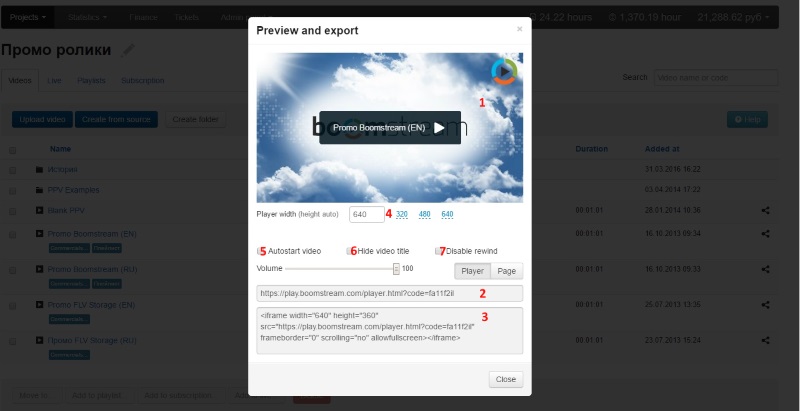
- Add video to subscription, to playlist.
4. Clicking on video name, you go to video properties: (1) video objectives (2) transcode list (3) add/remove screenshots (4) check statistics (5) information about video. With the help of menu (6) you can:
- Copy video to another project
- Download original video
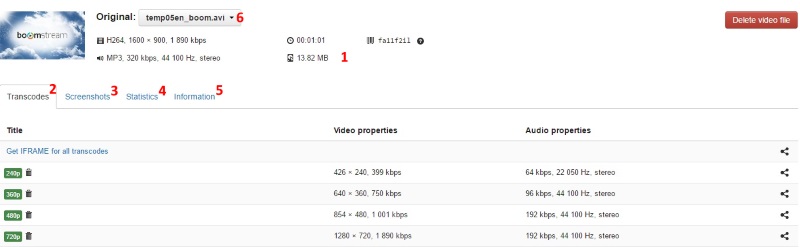
5. Uploaded video you can group by folders. To do that, pls, push the button (1) Create folder, name it (2) put check mark (3) push the button “move to”