Website background video
Almost all websites use background video. This video starts playing while website has been uploaded in your browser, and there should not be any controls in the player. Below we will describe how to get a direct mp4 link to the video uploaded to Boomstream for using in a custom player.
After uploading the video to the platform, you should wait while we process file and create transcodes - separate mp4 files for each possible resolution. Please note, if the original was in 720p quality, the maximum transcode will also be 720p. When we finish, transcodes turn green. Please click on the name of your video.

On new page select the desired quality in the Transcodes section.
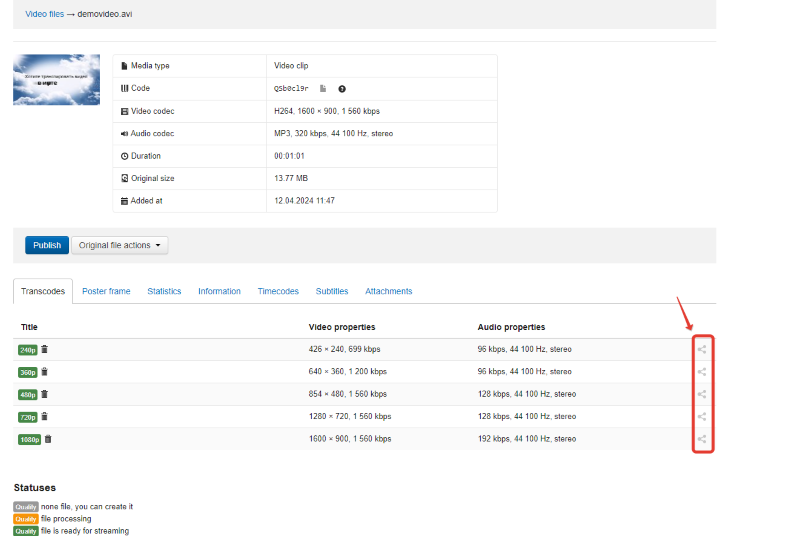
Click on sharing button in the form of three dots near the quality you need. A window with links to the video will open
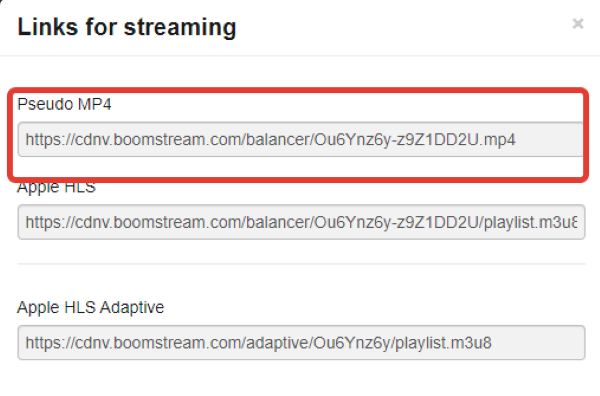
You should use the first link Pseudo MP4.
A common question: how do I calculate the video traffic that will be generated by viewers visiting my site?
If you have a new site and do not have data on the average time of visiting the site pages, try to get data on competitors. You need to realize that if the page is active in the visitor browser, it means we are sending traffic from our servers. And you need to multiply the average time of stay on the page where the background video is located by the number of visitors per day.
Important! On iOS devices, a gray background appears when loading a video. In order for the video to play correctly on all devices, you need to add the parameter #t=0.001 to the end of the mp4 link. the link should look like this https://cdnv.boomstream.com/balancer/LtfcPRjp-z9Z1DD2U.mp4#t=0.001.